Quick Material Generator
Flow provides quick material generator with a few built-in presets to speed up your work. This tool can create one of the most used generic materials, just within seconds. You can also create the fast PBR material with custom maps with the help of the generator.

Usage
'Create Quick Material' button will be active only when the active object is the editable type with the possibility of adding the materials.
Object types:
- Mesh
- Curve
- Surface
- Text
This tool works the similiar way, as adding materials from the Library.
Object Mode
- To create quick material, select the object, then select the desired material slot to replace, then click "Create Quick Material", type the material name (or leave default), select the preset, then click OK to add the material.
- The material will be added to the selected material slot. If active object has no material slots yet, the slot will be created and the selected material added to this slot.
- If the chosen material is already in the library, the material will not load as a duplicate, it will be replaced by the existing material. This allows you to add the same material via the plugin many times without duplicating it.
Edit Mode
- To create quick material, select the object, then select the desired material slot to replace, then click "Create Quick Material", type the material name (or leave default), select the preset, then click OK to add the material.
- The material will be added to the selected faces. If the selected material is already in one of the slots, the selected faces will assign to this slot.
- If no faces are selected, the selected material will append in the end of the material slots.
Presets
There are few presets of the most used generic materials within 'Create Quick Material' tool.
- Plastic Matt
- Plastic Gloss
- Metal Brushed
- Metal Chrome
- Metal Matt
- Wall
- Ceramics
- Glass (Alpha + Reflections)
- Glass (Refractive)
- Emission Lamp
- Custom PBR
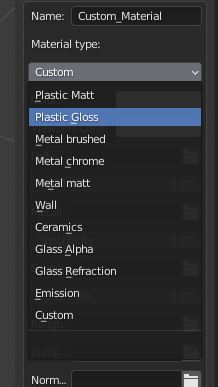
Custom PBR
The tool allows you to quickly create the PBR Material and assing it to selected object, to make your workflow even quicker. You may adjust the values by hand or attach the textures (they will replace the values). When you click 'Generate', the material with selected maps will be created and assigned as described above.
Invert roughness map.
Many roughness textures have inverted values in Blender. Check 'Invert roughness map' to add invert it's value.
Procedural / UV Mapping
Selecting procedural mapping will create the material, with box mapped images on the Object coordinates, so the texture will be mapped on your object procedurally. This is a useful option if you don't need your textures to be mapped precisely.
Selecting UV Mapping will generate basic texture mapping on the UV Coordinates. UV Maps for the selected object need to be created separately.